Summary #
- Native Solana programs have a single entry point to process instructions
- A program processes an instruction using the program_id, list of accounts, and instruction_data included with the instruction
Lesson #
The following guide assumes you are familiar with Solana program basics - if not, check out introduction to onchain programming.
This lesson will give you a basic introduction to writing and deploying a Solana program using the Rust programming language, without any framework. This gives you greater control, but also requires you to perform much of the basic work of creating an onchain program yourself.
To avoid the distraction of setting up a local development environment, we'll be using a browser-based IDE called Solana Playground.
Rust Basics #
Before we dive into the building our "Hello, world!" program, let’s first go over some Rust basics. If you want to dig deeper into Rust, have a look at the Rust language book.
Module System #
Rust organizes code using what is collectively referred to as the “module system”.
This includes:
- Modules - A module separates code into logical units to provide isolated namespaces for organization, scope, and privacy of paths
- Crates - A crate is either a library or an executable program. The source code for a crate is usually subdivided into multiple modules.
- Packages - A package contains a collection of crates as well as a manifest file for specifying metadata and dependencies between packages
Throughout this lesson, we’ll focus on using crates and modules.
Paths and scope #
Crates in Rust contain modules that define functionality which can be shared with multiple projects. If we want to access an item within a module, then we need to know its "path" (like when we're navigating a filesystem).
Think of the crate structure as a tree where the crate is the base and modules are branches, each of which can have submodules or items that are additional branches.
The path to a particular module or item is the name of each step from the crate
to that module where each is separated by ::. As an example, let's look at the
following structure:
- The base crate is
solana_program solana_programcontains a module namedaccount_infoaccount_infocontains a struct namedAccountInfo
The path to AccountInfo would be solana_program::account_info::AccountInfo.
Absent of any other keywords, we would need to reference this entire path to use
AccountInfo in our code.
However, with the
use
keyword we can bring an item into scope so that it can be reused throughout a
file without specifying the full path each time. It's common to see a series of
use commands at the top of a Rust file.
use solana_program::account_info::AccountInfoDeclaring Functions in Rust #
We define a function in Rust by using the fn keyword followed by a function
name and a set of parentheses.
fn process_instruction()We can then add arguments to our function by including variable names and specifying its corresponding data type within the parentheses.
Rust is known as a ”statically typed” language and every value in Rust is of a certain ”data type”. This meaning that Rust must know the types of all variables at compile time. In cases when multiple types are possible, we must add a type annotation to our variables.
In the example below, we create a function named process_instruction that
requires the following arguments:
program_id- required to be type&Pubkeyaccounts- required to be type&[AccountInfo]instruction_data- required to be type&[u8]
Note the & in front of the type for each argument listed in the
process_instruction function. In Rust, & represents a ”reference” to another
variable. This allows you to refer to some value without taking ownership of it.
The “reference” is guaranteed to point to a valid value of a particular type.
The action of creating a reference in Rust is called “borrowing”.
In this example, when the process_instruction function is called, a user must
pass in values for the required arguments. The process_instruction function
then references the values passed in by the user, and guarantees that each value
is the correct data type specified in the process_instruction function.
Additionally, note the brackets [] around &[AccountInfo] and &[u8]. This
means that the accounts and instruction_data arguments expect “slices” of
types AccountInfo and u8, respectively. A “slice” is similar to an array
(collection of objects of the same type), except the length is not known at
compile time. In other words, the accounts and instruction_data arguments
expect inputs of unknown length.
fn process_instruction(
program_id: &Pubkey,
accounts: &[AccountInfo],
instruction_data: &[u8],
)We can then have our functions return values by declaring the return type using
an arrow -> after the function.
In the example below, the process_instruction function will now return a value
of type ProgramResult. We will go over this in the next section.
fn process_instruction(
program_id: &Pubkey,
accounts: &[AccountInfo],
instruction_data: &[u8],
) -> ProgramResultResult enum #
Result is a standard library type that represents two discrete outcomes:
success (Ok) or failure (Err). We'll talk more about enums in a future
lesson, but you'll see Ok used later in this lesson so it's important to cover
the basics.
When you use Ok or Err, you must include a value, the type of which is
determined by the context of the code. For example, a function that requires a
return value of type Result<String, i64> is saying that the function can
either return Ok with an embedded string value or Err with an embedded
integer. In this example, the integer is an error code that can be used to
appropriately handle the error.
To return a success case with a string value, you would do the following:
Ok(String::from("Success!"));To return an error with an integer, you would do the following:
Err(404);Solana Programs #
Recall that all data stored on the Solana network are contained in what are referred to as accounts. Each account has its own unique address which is used to identify and access the account data. Solana programs are just a particular type of Solana account that store and execute instructions.
Solana Program Crate #
To write Solana programs with Rust, we use the solana_program library crate.
The solana_program crate acts as a standard library for Solana programs. This
standard library contains the modules and macros that we'll use to develop our
Solana programs. If you want to dig deeper into the solana_program crate, have
a look
at the solana_program crate documentation.
For a basic program we will need to bring into scope the following items from
the solana_program crate:
use solana_program::{
account_info::AccountInfo,
entrypoint,
entrypoint::ProgramResult,
pubkey::Pubkey,
msg
};AccountInfo- a struct within theaccount_infomodule that allows us to access account informationentrypoint- a macro that declares the entry point of the programProgramResult- a type within theentrypointmodule that returns either aResultorProgramErrorPubkey- a struct within thepubkeymodule that allows us to access addresses as a public keymsg- a macro that allows us to print messages to the program log
Solana Program Entry Point #
Solana programs require a single entry point to process program instructions.
The entry point is declared using the entrypoint! macro.
The entry point to a Solana program requires a process_instruction function
with the following arguments:
program_id- the address of the account where the program is storedaccounts- the list of accounts required to process the instructioninstruction_data- the serialized, instruction-specific data
entrypoint!(process_instruction);
fn process_instruction(
program_id: &Pubkey,
accounts: &[AccountInfo],
instruction_data: &[u8],
) -> ProgramResult;Recall that Solana program accounts only store the logic to process instructions. This means program accounts are "read-only" and “stateless”. The “state” (the set of data) that a program requires to process an instruction is stored in data accounts (separate from the program account).
To process an instruction, the data accounts that an instruction requires must
be explicitly passed into the program through the accounts argument. Any
additional inputs must be passed in through the instruction_data argument.
Following program execution, the program must return a value of type
ProgramResult. This type is a Result where the embedded value of a success
case is () and the embedded value of a failure case is ProgramError. () is
an empty value and ProgramError is an error type defined in the
solana_program crate.
...and there you have it - you now know all the things you need for the foundations of creating a Solana program using Rust. Let’s practice what we’ve learned so far!
Lab #
We're going to build a "Hello, World!" program using Solana Playground. Solana Playground is a tool that allows you to write and deploy Solana programs from the browser.
1. Setup #
Open the Solana Playground. Next, go ahead and delete
everything in the default lib.rs file and create a Playground wallet.
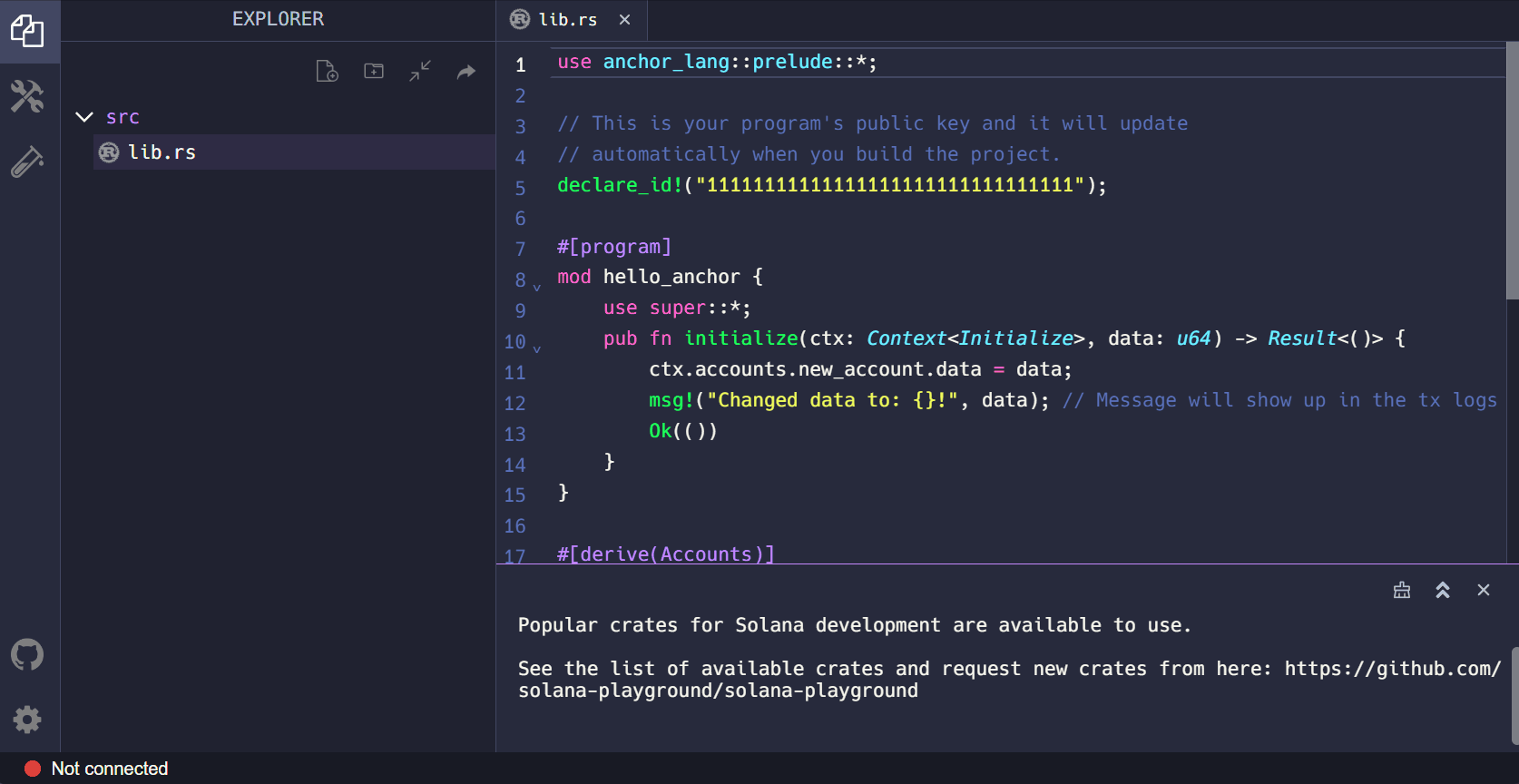 Gif Solana Playground Create Wallet
Gif Solana Playground Create Wallet
2. Solana Program Crate #
First, let's bring into scope everything we’ll need from the solana_program
crate.
use solana_program::{
account_info::AccountInfo,
entrypoint,
entrypoint::ProgramResult,
pubkey::Pubkey,
msg
};Next, let's set up the entry point to our program using the entrypoint! macro
and create the process_instruction function. The msg! macro then allows us
to print “Hello, world!” to the program log when the program is invoked.
3. Entry Point #
entrypoint!(process_instruction);
pub fn process_instruction(
program_id: &Pubkey,
accounts: &[AccountInfo],
instruction_data: &[u8]
) -> ProgramResult{
msg!("Hello, world!");
Ok(())
}All together, the “Hello, world!” program will look like this:
use solana_program::{
account_info::AccountInfo,
entrypoint,
entrypoint::ProgramResult,
pubkey::Pubkey,
msg
};
entrypoint!(process_instruction);
pub fn process_instruction(
program_id: &Pubkey,
accounts: &[AccountInfo],
instruction_data: &[u8]
) -> ProgramResult{
msg!("Hello, world!");
Ok(())
}4. Build and Deploy #
Now let's build and deploy our program using Solana Playground.
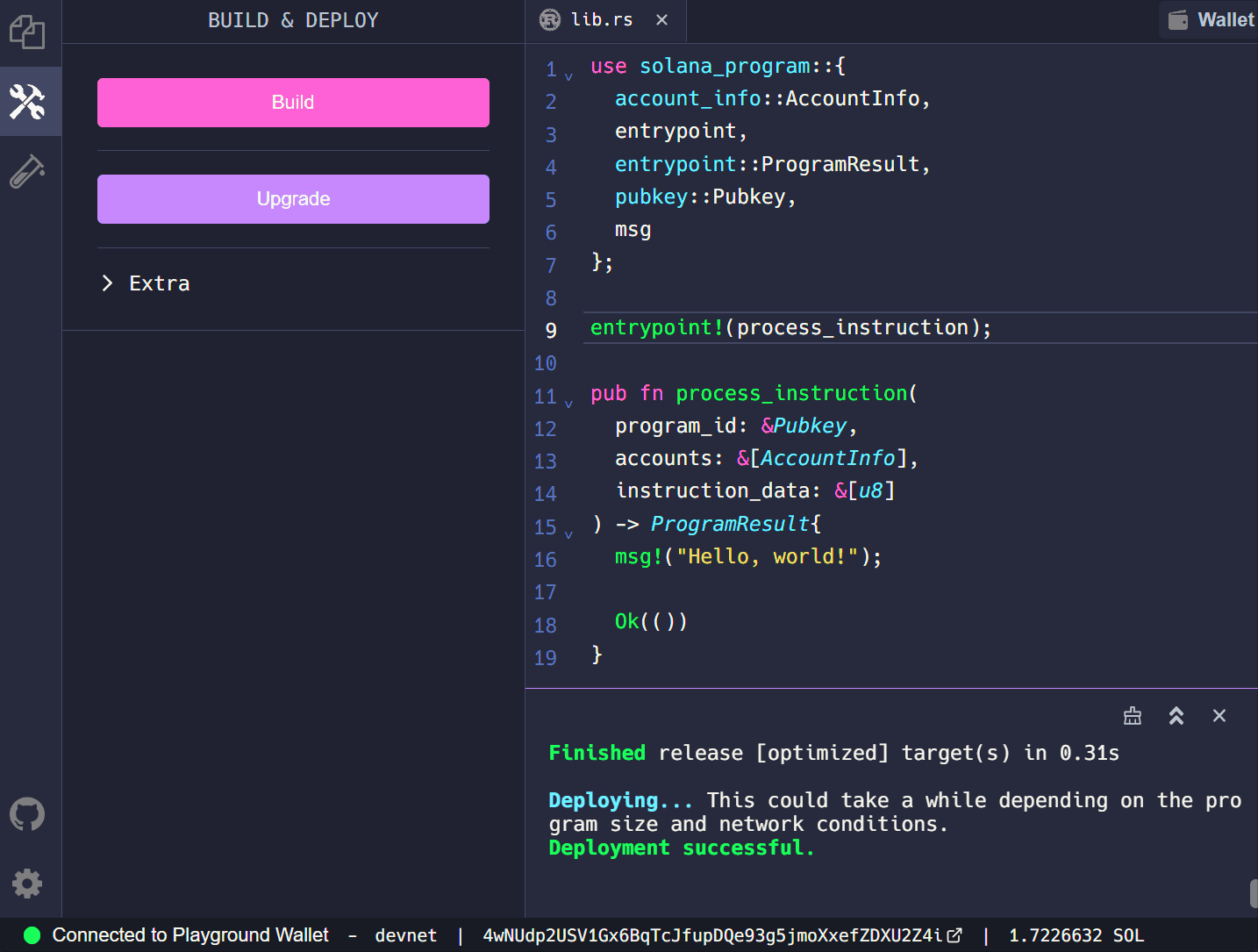 Gif Solana Playground Build and Deploy
Gif Solana Playground Build and Deploy
5. Invoke Program #
Finally, let's invoke our program from the client side. The focus of this lesson is to build our Solana program, so we’ve gone ahead and provided the client code to invoke our “Hello, world!” program for you to download.
The code provided includes a sayHello helper function that builds and submits
our transaction. We then call sayHello in the main function and print a Solana
Explorer URL to view our transaction details in the browser.
Open the index.ts file you should see a variable named programId. Go ahead
and update this with the program ID of the “Hello, world!" program you just
deployed using Solana Playground.
let programId = new web3.PublicKey("<YOUR_PROGRAM_ID>");You can locate the program ID on Solana Playground referencing the image below.
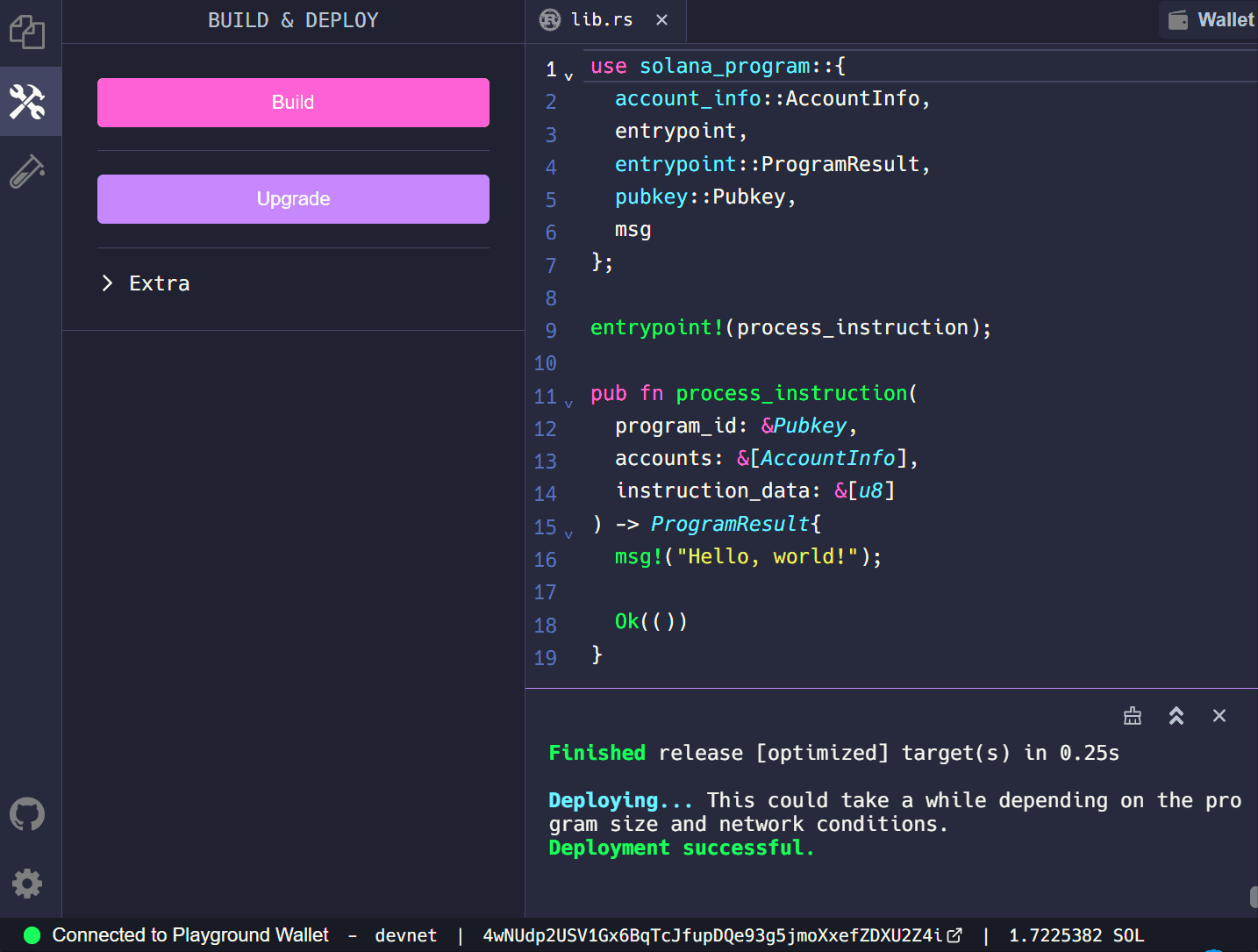 Gif Solana Playground Program ID
Gif Solana Playground Program ID
Next, install the Node modules with npm i.
Now, go ahead and run npm start. This command will:
- Generate a new keypair and create a
.envfile if one does not already exist - Airdrop devnet SOL
- Invoke the “Hello, world!” program
- Output the transaction URL to view on Solana Explorer
Copy the transaction URL printed in the console into your browser. Scroll down to see “Hello, world!” under Program Instruction Logs.
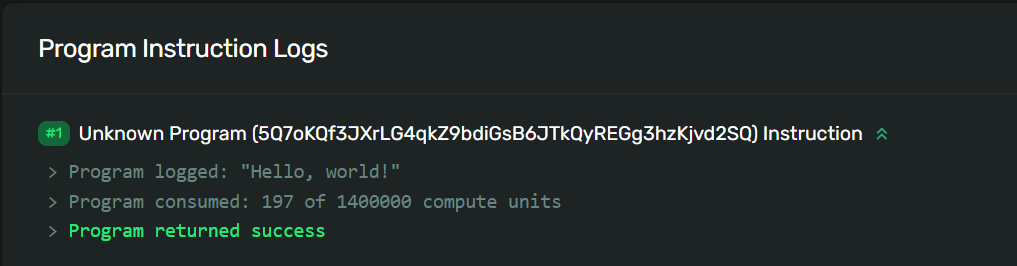 Screenshot Solana Explorer Program Log
Screenshot Solana Explorer Program Log
Congratulations, you’ve just successfully built and deployed a Solana program!
Challenge #
Now it’s your turn to build something independently. Because we're starting with very simple programs, yours will look almost identical to what we just created. It's useful to try and get to the point where you can write it from scratch without referencing prior code, so try not to copy and paste here.
- Write a new program that uses the
msg!macro to print your own message to the program log. - Build and deploy your program like we did in the lab.
- Invoke your newly deployed program and use Solana Explorer to check that your message was printed in the program log.
As always, get creative with these challenges and take them beyond the basic instructions if you want - and have fun!
Push your code to GitHub and tell us what you thought of this lesson!